ボタンを押したタイミングでアラートを表示したい場合は、次のようにボタンにalertモディファイアを付けて使います。
このモディファイアは、指定された パラメータが true の場合にアラートを表示します。
struct ContentView: View {
// アラート表示用の状態変数
@State private var showAlert = false
var body: some View {
VStack {
// ボタンをタップするとアラート表示
Button("Show Alert") {
showAlert = true
}
// アラートの本体
.alert(isPresented: $showAlert) {
Alert(
title: Text("Hello, SwiftUI!"),
message: Text("This is a sample alert."),
dismissButton: .default(Text("OK")) {
// OKボタンがタップされたときの処理
print("OK Button tapped")
}
)
}
}
.padding()
}
}
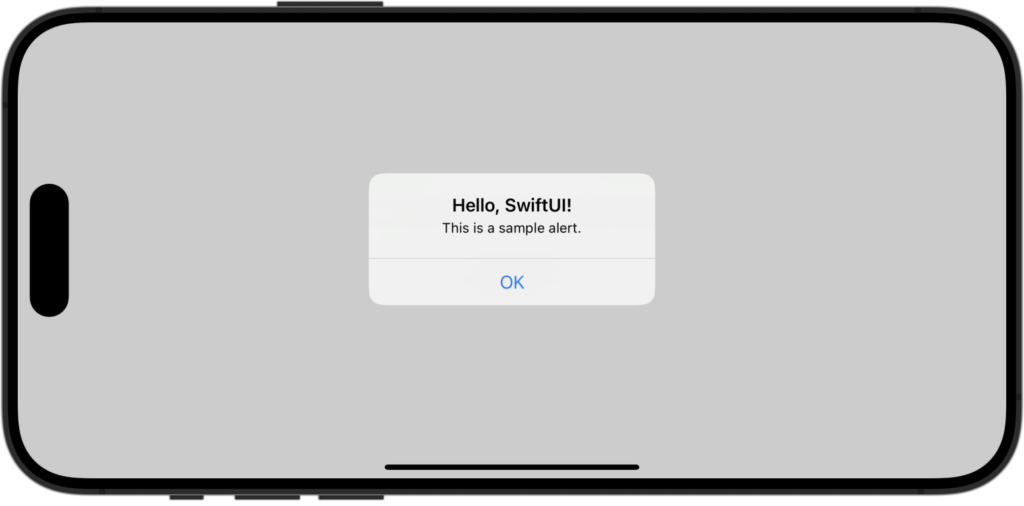
目次
ボタンを2つにするには?
ボタンを2つにするには、先ほどの dismissButton を primaryButton、secondaryButtonに変更します。
.alert(isPresented: $showAlert) {
Alert(
title: Text("Hello, SwiftUI!"),
message: Text("This is a sample alert."),
primaryButton: .default(Text("OK")) {
// OKボタンがタップされたときの処理
print("OK Button tapped")
},
secondaryButton: .cancel(Text("Cancel")) {
// キャンセルボタンがタップされたときの処理
print("Cancel Button tapped")
}
)
}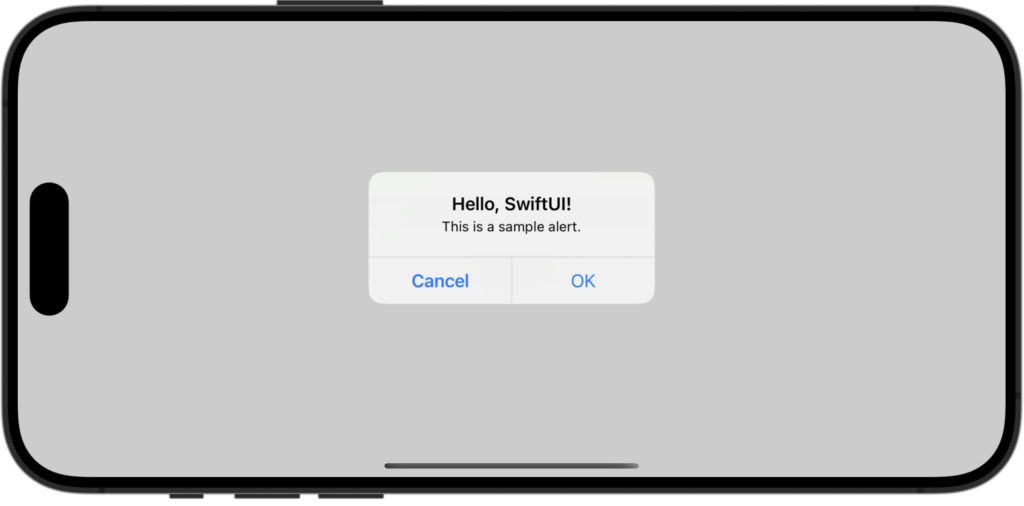
アラートボタンのカスタマイズ
Alert のボタンには、.default、.cancel .destructive の3つのスタイルがあります。
特徴は次の通りです。
スクロールできます
| プロパティ | 特徴 |
|---|---|
| .default | 通常のデフォルトボタンスタイル |
| .cancel | キャンセルボタンのスタイル iOSでは左に配置されることが多い |
| .destructive | 操作が破壊的であることを示すためのスタイル 通常、削除などの重大なアクションに対して使用される |




Comment